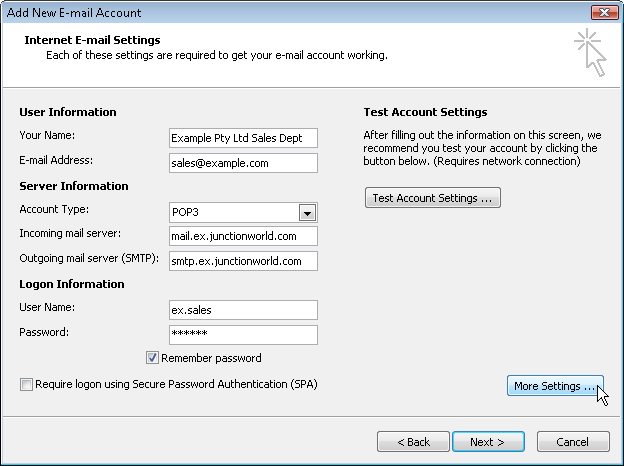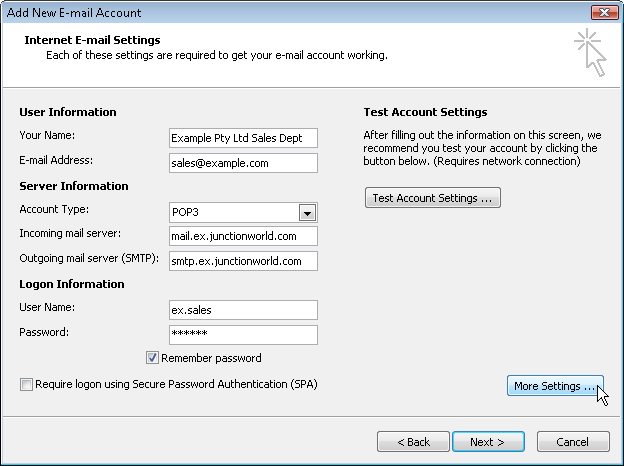User Information
Your Name: Enter your name or perhaps your business title.
This is what will show up as the 'from' name for the recipient(s) of emails you send with this account.
E-Mail Address: Enter your email address.
Each email box can have multiple addresses configured for it on the server -
but you will have to choose one of them to enter here.
You only need to check each mailbox once to receive mail from it.
You don't need to set up an account for each address on a mailbox, unless you want to be able to send mail appearing to be from different addresses.
In this case you set up another account with the alternate email address (and name if desired) but you need to set it not to be checked when receiving mail.
Server Information
Enter the incoming and outgoing mailservers.
You will replace 'ex' displayed below with the short sequence of letters (and perhaps numbers) which identifies your account.
This usually bears some relation to your business name.
Logon Information
Enter your account username and password.
Hit the 'More Settings' button.